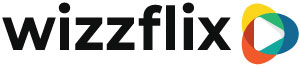Add Personalised Certificates
Requirements: Adobe InDesign and basic InDesign skills
Let all users download personalised certificates with one PDF file. The system can fill in text boxes in a PDF with information from the user. Including the name of the organisation, the name of the user, the name of the series achieved and the date on which the series was achieved.
Step 1: Create an interactive PDF
- Open Adobe InDesign
- Create a new file
- Create a desired layout
- Place a text box for each modular part
- Make sure that the areas are spacious, so that every user fits his name in it
- Select the text box
- Go to Window
- Choose Interactive
- Choose Buttons and Forms (which will open Buttons and Forms)

At Type, choose 'Text Field' in the Buttons and Forms window
Enter one of our tags at 'Name' and 'Description':
#ConcerningOrganizationName
#ParticipantFullName
#SeriesName
#CompletedDate
*Don't forget to customize the font in this field

Export the file as 'Adobe PDF (interactive)'
*IMPORTENT! Copying the 'Text Fields' changes the tag automatically, causing the system to stop working.
Step 2: Upload the PDF in the console
- First, make sure you have a short but clear file name of the PDF
- Go to console.wizzflix.com and log in with your manager account
- Go to menu
- Choose Series
- Go to the Series for which you created the certificate
- Go to the Result tab
- Choose the Report tab
- Click on the bar to see all certificates
- Click the + icon to add a new file
- Save the series by going to another tab