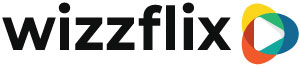Creating a Toolbox yourself
Goal: You want to create a Toolbox yourself.
Step 1: Copy the Toolbox Template
- Go to Series in the menu.
- Click the + sign in the top right corner.
- Type Toolbox Template in the search field and select.
The Toolbox template is now copied.
Step 2: The general settings.
- Where it now says SUBJECT, type the name of your new toolbox.
- You can adjust the cover but you can also leave it as is.
Tip: By switching tabs you save your work.
Step 3: The contents of the toolbox.
- Go to the Content tab.
- Expand Episode Topic.
- You can rename the Subject.
- Select Text: Invitation to adjust the text that an employee sees on the timeline.
- Then you build the items in the way that makes the most sense for the Toolbox. Use the + item sign for this.
A few tips:
- Use a new page each time the topic changes. Don't put too many items on one page. You can imagine an employee pressing the arrow to go to the next page.
- Use the "Visual Element" Item to create a piece of text in combination with an image, video, Giphy or YouTube.
- Use the "Text" Item to create only a piece of text.
- Use the Item "Attachment" to upload a pdf, word or excel.
- Use the Question items "Yes or No" and "Multiple Choice" to create your questions about the Toolbox. You can spice up a question with an image, video or Giphy.
- For Multiple Choice questions, enter the answers in the button fields.
- Put questions on a separate page.
Step 4: The results of the toolbox
- Go to Result tab you land on Header.
- Enter the subject of the new toolbox at Text.
- Go to the sub-tab "By answer"
- Unfold all questions and give the correct answers a 10 for Points AND for Score.
Do not skip a question, otherwise no calculation can be made.
Step 5: Putting the Toolbox live.
- Go to tab > sub-tab Other
- Enter today's date at "Active from".
Step 6: Planning the Toolbox.
- Go to Organization in the menu
- Open the Planning tab > Courses sub-tab.
- Check "Active" at the new Toolbox
- Go to Groups in the menu
- Open the group for which you want to schedule the Toolbox.
- Go to the Planning tab > Courses sub-tab
- Check "Active" at the new Toolbox.
- If you want to schedule the Toolbox on a date in the future, adjust the date.
If you leave the date set to today, the Toolbox will appear on everyone's timeline at midnight.