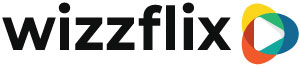Create a session template through journeys
How to create a session template through journeys
To schedule a session, you first need a basic template. In this template you determine what should happen automatically for this session when you schedule it through the app. Like an invitation, invitation reminder, session reminder, maximum number of participants and for example an evaluation by the trainer. You set this under journeys.
Preparation
Make sure you have already created the following post:
- Post Invitation
- Post Invitation reminder
- Post Reminder
- Post Confirmation
- Post Cancellation
- Post Change in Schedule
Creating Session Journey
- Login to console.wizzflix.com
- Go to settings in the menu
- Go to journeys
- Click on +
- Create a new journey
- Choose the name of your session
- Choose by: Session
- Go to activities tab
Set activities
You can see that there are already a number of activities set up for you.
- Send Invitation: In this post you can put all the information about the session. Optionally, you can add an attachment.
- Send invitation reminder: You can send this post when people have not responded yet. You decide if and when this happens.
- Send Reminder: This post appears on the timeline for the session. You decide when this happens.
- Send Confirmation: This post comes on the timeline once people sign up for your session
- Send Cancellation: If you cancel the session can this post comes on the timeline.
- Send Change in Schedule: If you make a change to the session all participants will see this post as well as the change you made.
1. Determines the maximum number of participants
2. Set posts for these activities that you have prepared during preparations.
3. Choose if the session is mandatory or if a button, no interest can be added. You do this at: "Send Invitation" You can also choose that you add this button only at the "Send invitation reminder".
4. Add extra activities.
You can choose to stare at a series during the session so you can go through a series together. Or you choose to be a review with the trainer on the timeline down. After the session, you can choose to share results, start feedback series or send a post to all participants, for example.
The activities in this journey apply to everyone participating in the session. You set the roles, in the session itself.
5. Make the journey active
Now you can schedule this session template via session in the app.