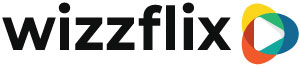Fill a series with content
Read these articles first:
What you need to know before building a course
- Go to console.wizzflix.com and log in with your manager account
- Go to menu
- Choose Series
- Go to the tab content
Step 1. Set up first episode
- Enter a short but clear name
- Add an image, giphy, youtube video or your own video
(This can be, for example, a thumbnail or trailer of the course) - Fill in the 'invitation' text
(This is the text the user will see when they have to start the course) - Fill in the 'continue' text
(This is the text that the user sees when they are working on the course) - Fill in the 'restart' text
(This is the text that the user will see if they have not completed the course with a pass) - Add a badge
- If the course should also be available in English, click on 'choose a language' and select English
- You can now upload the English version on the right half of the episode.
- Save the series by going to another tab
Step 2. Add content
- Go to the tab content
- Click under a page item on the + item button
- Choose an item type
- Add the desired content by clicking on one of the 4 content buttons
- Add text if necessary
- Add an English version if necessary
- Save the series by going to another tab

*To add an image, Giphy, YouTube video or video, choose a 'visual element' as the type of item