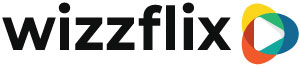How to make a post category
In this article you will discover how to create a category for posts.
Creating categories is useful when you:
- Different topics used for your posts. Each category gets its own icon, making them easier to recognize on the timeline.
- Want to start your post from a ready-made template. For example a post with a Call To Action button and one without.
- In the knowledge base you want to easily filter by category.
Create category
Step 1 Upload an icon. (.png or .jpg) Ask Wizzflix for a professional icon
Step 2 Give the category a title
Step 3 Translate the category to other languages
Step 4 Set the value for the timeline
- Once: Choose "once" if you want to publish the post on the timeline once.
- Never: Choose "never" if you don't want to put the post on the timeline, but only in the Knowledge Base. This can be useful for manuals or instructions that employees can look up on their own initiative in the Knowledge Base.
- Condition: Choose "condition" when the post is placed based on an activity in a journey. These then become posts that are automatically placed on the timeline when the employee meets certain conditions from the journey. Read more about this in journeys.
Step 5 Option: Use the Code field for integrations with other programs
Add Buttons
Open the "Buttons" tab to add buttons to the post.
Step 1 Paste a link to the destination.
Step 2 Check or uncheck "embedded"
Embedded means that the link is opened within the app. The employee will then not leave the app. If you do want the employee to leave the app after clicking the link, then uncheck embedded.
Step 3 Give the button a name.
The name of the button can also be changed by post in the app.