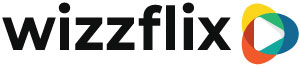How to make your own company GIFs?

Supplies:
- A camera
- A neutral background
- A video editing program
- Extras for the gifs
- A GIPHY account
Make an account:
1. Create an (branded) account on GIPHY
Before we can start creating our Gifs it is important that you create an account. Make sure you do this with your business platform. So make the profile picture your logo and make sure the name is your company name. The email address you use for your account should also be your company email, because this will be looked at later when verifying.
https://support.giphy.com/hc/en-us/articles/360019977992-Apply-For-A-Brand-Channel
2. Verify your account
The last and perhaps most important step is to have your account verified by GIPHY. As long as you do not have a verified account, your Gifs will not be visible on the website and therefore also not on other places that use GIPHY such as Instagram, Snapchat, WhatsApp or possibly their own company app.
To do this, go through the following steps:
- Click on your profile
- Choose the button 'settings'.
- Then choose the button 'How to GIPHY' on the left side of your screen.
- Choose the button 'GIPHY For Brands and Artists'.
- Select 'Verified on GIPHY
- Click on 'Apply
- Choose artist or brand. For most of you, this choice will be 'Brand'.
!! ATTENTION !!!
If you choose a branded account, than you can only publish content you have created yourself. So there may be no copyrights involved.
Make GIFs
1. Gather inspiration
There are several platforms where you can get inspiration for original fun and funny gifs. Think for example of giphy.com, but you can also get inspiration from series or movies. Again, there are often short shots of funny and/or fun facial expressions or movements.
Write down all the ideas you got on a paper, this can be in keywords, extended sentences or drawings, do it in such a way that it is clear to you what you mean!
2. Work out the feasible inspiration
Look closely at what gifs are feasible to recreate with your team. What supplies do you need? Which of these items can you easily arrange, and what is not feasible? Which gifs need some post-processing and will that take a lot of time and effort or is that easy to do? Is there someone on your team who could do this or is that not going to work? Take these factors into account and consider whether the time and expense of making one gif is worth it.
3. Gather everything together
Gather all the supplies together. A drink to toast, a confetti cannon to fire? Make sure you have everything ready so that once you start filming you don't have to go looking for the supplies. If you can't finish it in one day, leave all the lights, backgrounds and supplies in the same place and continue the next day. This way you can be sure that nothing will change in the image.
You have chosen a spot with a plain/neutral background. Pay close attention to how the light falls in at this spot. Can you manipulate this with additional lights, does this light change throughout the day? It is important that you have good light from the front without any shadows from the camera or cinematographer being visible.

4. Set up the camera again and again
Every time there is a new person in front of the camera it is necessary to adjust the screen. Make sure there is enough space above the head and to the sides, both left and right. Next, also make sure that the camera has the correct focus, i.e. that the subject (the person) is in focus.
After each person, stop the recording and restart it with the next after you have refocused the image. This way you are sure that everyone is in focus, but also that every shot is saved properly and therefore not lost.
5. Copy the videos directly to a hard drive
You can't be too sure. By uploading the videos directly to the hard drive you can be sure they will not be lost. After all, you never know what can happen at night. By having them on the hard drive and on your camera you can be sure you have a copy.
6. Open the videos in a video editing program
We use Adobe Premiere Pro for this, but this is a very extensive program and therefore the price is also appropriate. Giphy itself also gives you the option of cutting the videos shorter, so in that case this is a cheaper alternative. However, these videos can not be longer than 15 seconds and must not exceed 100 MB. It is therefore useful to have already cut in advance through a free editing program, which is also on your cell phone.
From the images you have collected you will now cut short pieces. This really only needs to be a few seconds, try to make them about 1/2 a second. If you make them longer than a few seconds Giphy may reject them.

Upload and tag
1. Upload the Gifs in Giphy
Upload your Gifs to Giphy. You can now add tags to your Gifs. These tags will make your Gifs easier to find on Giphy. If you are uploading more than one gif you can choose to add Bulk Tags. You will see this on the right hand side of the screen, the tags you enter here will then be shown with every Gif in that series. If you want to add separate tags to each Gif, you will have to do that below your Gif. Here you will also see 'Add Tags'. Every word you type here followed by an enter will then become a tag for just this Gif.
2. Upload to Giphy
When you have added all the gifs you wanted, and have added the appropriate tags, all you have to do is press the 'Upload to GIPHY' button. The program will then upload all your Gifs to the website.
Have fun!