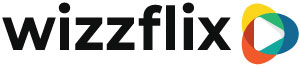How to make a quiz
Read these articles first:
What you need to know before building a course
What kind of quiz questions are there?
You finish a course with a quiz. This can be a series of difficult questions to really test the knowledge or a set of fun questions that support learning in an interactive way. It's all up to you. First, of course, you need to know what kind of questions can be asked.
Step 1: Build a quiz
When building a quiz, we recommend starting with a new page. Then the user cannot quickly look up the answer in one of the videos.
- Go to the content tab
- Under a page item, click the + item button
- Choose a question type (default is multiple choice)
- Enter 00:00:01 seconds at Minimum Time
- Add any visual material by pressing one of the four buttons
- Type the question in the field under 'question'
- If you have multiple choice as type, click on the + under the text box to add answers and click on the appeared bar to register the possible answer
- If you have slider bar type, enter two extreme answers under 'text left' and 'text right''
(e.g. boring and awesome!) - To add more questions, click the + item button again and repeat the process.
- Save the series by going to another tab
Step 2: Assign the answers
The different questions are built in the course, but the system does not yet know which answers are correct. Selecting the correct answers and assigning points is done as follows:
- Go to the Result tab
- Then choose the tab Per answer
All questions are listed in order below each other and they must all receive points and scores.
- Click on the + sign under the correct answer
- Choose points under characteristics
- Fill in a 10 behind points
- Choose score now under characteristics
- And fill in another 10 behind score
- Save the series by going to another tab
*If the question concerns an opinion and there is therefore no correct answer, enter points and scores for every possible answer, but never the same values for two answers. See the example below.

Step 3. Fill in the characteristics
The points and scores that are achieved must be translated into a grade and in order to obtain a pass, a minimum score must be achieved. This is done using a calculation that we have already done for other courses. For our users, we always use the same values, which are:
- Go to the Characteristic tab
- For Points, enter Median 50
- For Points, enter Std deviation 25
- Enter at Score, Median 68
- Enter at Score, Std deviation 15
- Save the series by going to another tab

Step 4. Add report
- Go to the Result tab
- Choose the Report tab
- Click on the bar to see all certificates
- Choose or add a certificate
- Save the series by going to another tab